最好的 iPad 键盘
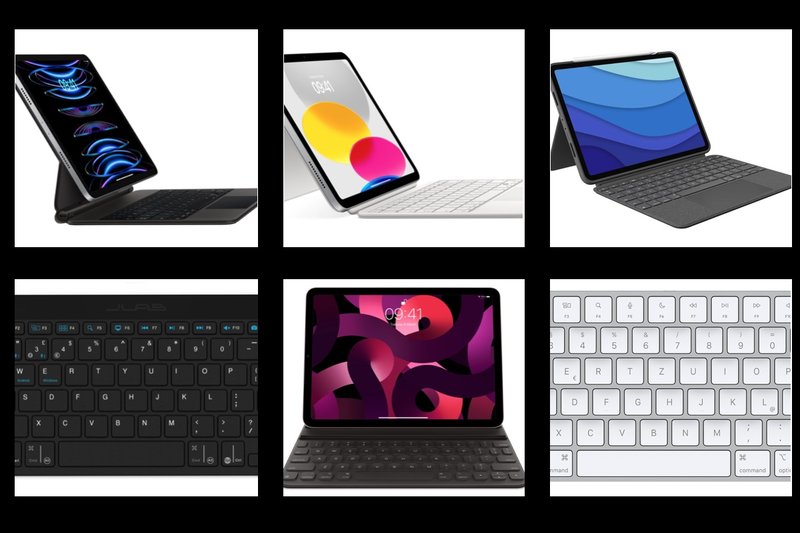
The iPad is getting ever more powerful, and a good add-on keyboard can help you turn your iPad into a real rival for a conventional MacBook laptop
When the iPad was first launched, it was primarily intended as a device for entertainment–for tasks such as web browsing, streaming video and gaming. In recent years, though, Apple has increasingly turned the iPad into a productivity tool, both for routine office work, and also for creative users who work in fields such as graphics, video and design.
The big drawback here, of course, is the iPad’s lack of a physical keyboard – but, of course, Apple never misses the chance to sell some expensive peripherals and accessories, and it has been quick to release a number of keyboards designed specifically for the iPad. In fact, there’s now a confusing array of iPad keyboards available just from Apple alone – there are Smart keyboards and Magic keyboards, and also variants called the Smart Keyboard Folio and Magic Keyboard Folio. And while some of Apple’s keyboards are designed for specific iPad models, some keyboards are also available in different sizes for use with several different iPad models.
Of course, there are also plenty of alternative keyboards available from rivals such as Logitech, which are often cheaper than Apple’s own keyboards, and may provide additional features too (in fact Logitech’s keyboards had a feature called ‘Flow’ that lets you transfer files from one device to another years before Apple unveiled Universal Control with macOS Monterey). So here’s our guide to the best keyboards that can help you to get some serious work done with your iPad.
This article covers keyboards that can be used with a variety of iPad models, we’ve included links so you can find the model that works with your iPad. If you are looking for a keyboard to use with your Mac check out our round up of the best Mac keyboards.
Logitech Combo Touch – Best combo keyboard/cover

Best Prices Today:
$134.99 at Amazon$149.95 at Apple$159.99 at Adorama
Logitech makes an even wider range of iPad keyboards than Apple, but choosing the right model is relatively easy as Logitech’s web site allows you to type in your iPad’s model number – found on the back of the iPad – and will then show you which keyboards are compatible with your model.
One of the best all-round options is the Combo Touch, which is available in a variety of sizes for different iPad models, with prices starting at $149/£139 for the earlier iPad Air models, and going up to $229.99/£229.99 for the latest 12.9-inch iPad Pro.
The Combo Touch is solidly built and weighs 780g, but it comes in two parts so that you can separate the keyboard and stand sections when you don’t need to use the keyboard. The stand section completely covers the sides and the back of the iPad for added protection when you’re just using the iPad in tablet mode, and allows you to adjust the viewing angle from 100 to 600 as required. When you want to do some typing, the keyboard section connects to magnetic holders on the stand, which keep both sections firmly in place, and the keyboard draws its power from the Smart Connector on your iPad. The keys travel well for such a thin keyboard, so you can certainly get some work done when you need to, and the keyboard even has an adjustable backlight too.
Like Apple’s more expensive keyboards, the Combo Touch also includes a trackpad, which supports a variety of gestures with one, two or three fingers. The top row of Function keys allows you to adjust settings such as brightness and volume, along with playback controls for music and video. There’s a Function key to adjust the backlight, and a key that takes you straight to the Home screen, and we like the Lock key that lets you quickly turn the iPad on or off (and works really well if your iPad has Face ID).
Pick the correct model for your iPad:
- iPad Pro 11-inch (1st, 2nd, 3rd, 4th gen), Amazon US / Amazon UK
- iPad Pro 12.9-inch (5th, 6th gen), Amazon US / Amazon UK
- iPad Air (4th, 5th gen), Amazon US / Amazon UK
- iPad (10th gen), Amazon US / Amazon UK
- iPad (7th, 8th, 9th gen), Amazon US / Amazon UK
Logitech MX Keys – Best office keyboard

Best Prices Today:
$98.99 at Best Buy$119.99 at Adorama$119.99 at Amazon
The MX Keys is Logitech’s top-of-the-range Bluetooth keyboard, and there are a number of different models available, including the MX Keys For Mac that we show here (which is a lighter shade of silvery-grey than the standard version designed for Windows users).
It’s a full size keyboard with a numeric keypad and an extra set of navigation keys, and its slim, low-profile design makes it a direct rival to Apple’s Magic Keyboard With Numeric Keypad. It’s slightly more affordable, though, at £119.99/$119.99, and I prefer the scissor mechanism of the MX Keys, which makes the individual keys feel a little firmer than its Apple rival. The keys also have a curved, moulded surface that helps your fingers find a good point of contact when typing quickly. But if – like me – you still prefer a good, old-fashioned mechanical keyboard then Logitech also makes a version called the MX Mechanical (reviewed here), which costs £169.99/$169.99 and actually provides three different options for the style of keys – ‘clicky’, ‘linear’, and ‘tactile’ (and you can even compare the sound of the different key styles on Logitech’s web site). Alternatively if you don’t need a numeric keypad, then Logitech also sells more compact ‘Mini’ versions of both the MX Keys and MX Mechanical as well. See our review of the Logitech MX Keys Mini for Mac.
Like most of Logitech’s keyboards, the MX Keys and MX Mechanical can pair with up to three different devices, such as a desktop Mac, a MacBook and an iPad, and provides three Function keys that let you quickly switch between devices. You can pair via Bluetooth, but Logitech also includes a small USB wireless adaptor that provides a more reliable connection than Bluetooth (especially in offices where there may be a lot of Bluetooth keyboards and mice in use). The other Function keys work with both Macs and iPads, providing playback controls for music, along with brightness and volume controls. The larger size of the keyboard also provides room for some additional Function keys, for adjusting the keyboard backlight, switching between open apps and the Home screen, and even a key for taking quick screenshots. Battery life is good too, with a USB-C port for charging, and up to five months of use between charges if you’re not using the backlight very much.
Works with any iPad.
Apple Magic Keyboard for iPad Pro or iPad Air – Most versatile

Best Prices Today:
$249.00 at Amazon$249.99 at Adorama$299.00 at Apple
The basic Magic Keyboard (included below) is a standalone Bluetooth keyboard that works with Macs and iPads, but Apple’s Magic Keyboard is specifically designed for the iPad Pro and iPad Air (follow the links below to the version that works with your iPad).
There are two different versions available, starting at $299/£319 for the model designed for the 11-inch iPad Pro. Apple’s web site refers to this as the Magic Keyboard For iPad Pro 11-inch (4th generation), but the compatibility info for the keyboard actually states that it’s compatible with all previous 11-inch iPad Pro models too.
And, somewhat confusingly, this model also works with the 10.9 inch iPad Air (but only 4th and 5th generation). And, as you might expect, the second version of this keyboard is designed for the larger 12.9-inch iPad Pro (3rd gen and later), with a bigger price tag to match, costing a rather hefty $349/£379.
Both keyboards are very similar, though, providing an adjustable magnetic stand that holds the iPad firmly in place. The stand also tilts so that you can easily alter the angle of the screen for up-close work or sitting back and watching video. And, when closed, the keyboard also provides wrap-around protection for both the iPad screen and the back panel.
The keyboard itself feels firm and comfortable to use–as a full-time writer I’d prefer a little more ‘travel’ on the keys, but it’s fine for general day-to-day use for writing emails and web browsing. One reason this model is so expensive is that it includes a trackpad as well. This makes using the iPad much easier as you can treat the iPad almost like a conventional laptop, and you’ll rarely need to lift your hands away from the keyboard in order to use the iPad’s touch-screen controls. There’s also a USB-C pass-through connector on the keyboard, which allows you to charge the iPad via the keyboard and leaves the iPad’s built-in USB-C port free for connecting other devices, such as a memory stick for transferring files.
Pick the correct model for your iPad:
- iPad Pro 11-inch (4th gen and earlier), Amazon US / Amazon UK / Apple US / Apple UK
- iPad Pro 12.9-inch (3rd, 4th, 5th, 6th gen), Amazon US / Amazon UK / Apple US / Apple UK
- iPad Air (4th, 5th gen), Amazon US / Amazon UK / Apple US / Apple UK
Apple Magic Keyboard Folio for iPad (10th gen) – Best for iPad
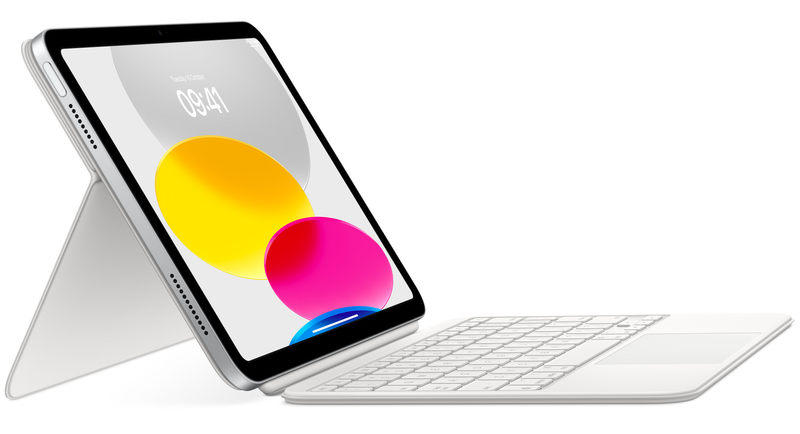
Best Prices Today:
$219.99 at Amazon
Along with the Magic Keyboard for iPad (above), the Magic Keyboard for Mac (below) and the Smart Keyboard Folio (below), Apple makes yet one more keyboard, called the Magic Keyboard Folio for iPad (we hope you’re paying attention, as there’s going to be a test later). However, this model is only available in a single size, priced at $249/£279, and is only compatible with a single iPad model – the 10th generation standard iPad with the 10.9in display.
That’s a fairly steep price given that the iPad is, after all, the entry-level model in the range, but the Magic Keyboard Folio has an entirely new design that sets it apart from Apple’s other iPad keyboards. The key difference is that the Magic Keyboard Folio comes in two parts, with a stand that attaches to the back of the iPad magnetically, and a separate keyboard panel that can be removed altogether when you simply want to use the iPad in tablet mode.
The keyboard panel is wafer thin, so it’s best suited to basic tasks such as typing out emails rather than writing longer documents for school or for work. It does include a trackpad, though, which means there’s no need for a separate mouse or trackpad, which allows you to control most of the iPad’s main features right from the keyboard rather than having to reach forward to keep tapping the screen all the time.
When you don’t need to type you can simply detach the keyboard panel, leaving the back panel in place. This acts as a stand for the screen, allowing you to lean back and adjust the viewing angle for watching video or chatting with friends on FaceTime. You can also fold the stand flat when you’re holding the iPad in your hands, so that it acts as a protective cover the back panel of the iPad. And, when you’re travelling, you can re-attach the keyboard panel so that it protects the screen as well.
iPad (10th gen), Amazon US / Amazon UK / Apple US / Apple UK
Apple Smart Keyboard Folio for iPad Pro – Slim and light keyboard/cover

Best Prices Today:
$161.00 at Amazon$179.00 at Apple$179.00 at Best Buy
As well as the Magic Keyboard for iPad Pro, Apple also sells a second keyboard for the iPad Pro, called the Smart Keyboard Folio For iPad Pro. Like its ‘Magic’ counterpart, the Smart Keyboard Folio is available in two sizes, with prices starting at $179/£199 for the version that fits both the 11-inch iPad Pro (all generations) and also the 10.9-inch iPad Air too (4th and 5th generations). There’s also a larger model available for the 12.9-inch iPad Pro (3rd gen and later), which costs $199/£219.
At first glance, the Smart Keyboard Folio looks very similar to its Magic Keyboard counterpart, with both keyboards having a magnetic stand that holds the iPad screen safely in place, and a cantilevered design that allows you to tilt the screen and adjust the viewing angle as required. And, when you close the keyboard, it provides protection for both the screen and the back panel of the iPad.
The keyboard panel feels firm and comfortable, although – like all Apple keyboards – it’s best suited for light use, for tasks such as typing emails and web browsing, rather than serious, high-speed typing. The lower price of the Smart Keyboard Folio also means that it lacks some of the additional features found in the more expensive Magic Keyboard For iPad Pro. There’s no trackpad on the Smart Keyboard Folio, so you’ll either have to use a separate mouse or trackpad, or get used to lifting your hands away from the keyboard to keep tapping the iPad screen every few seconds. And, without the extra space required for the trackpad, the main keyboard also feels a little more cramped. There’s no USB-C pass-through port either, so you don’t have the additional charging and connectivity options of the Magic Keyboard For iPad Pro
Pick the correct model for your iPad:
- iPad Pro 11-inch (4th gen and earlier), Amazon US / Amazon UK / Apple US / Apple UK
- iPad Pro 12.9-inch (3rd, 4th, 5th, 6th gen), Amazon US / Amazon UK / Apple US / Apple UK
- iPad Air (4th, 5th gen), Amazon US / Amazon UK / Apple US / Apple UK
Apple Magic Keyboard – Best for Apple-only offices

Best Prices Today:
$99.00 at Adorama$99.00 at Amazon$99.00 at Apple
In some ways, the basic Magic Keyboard is the most straightforward keyboard option for your iPad, as it is simply a conventional Bluetooth keyboard that sits on your desk, with no physical connection to your iPad. It doesn’t provide a stand for the iPad, and there’s no cover to protect the screen or the back panel of the iPad. It is, essentially, the same as the Magic Keyboard provided with most desktop Macs for the last few years.
But, of course, life is never simple with Apple and there are now several different versions of the Magic Keyboard – some of which are iPad-compatible, while others are specifically designed for the latest Mac models with Apple Silicon processors.
The basic Magic Keyboard costs £99/$99 and has the familiar slimline, low-profile design that Apple has favoured for its keyboards for many years now. That design doesn’t suit everyone – especially high-speed typists who really need to pound away at the keyboard when there’s a deadline looming – but its sleek design remains popular and has inspired even rivals like Logitech to adopt similar designs. This model is compatible with the iPad, and all the Function keys on the top row of the keyboard work with both Macs and iPads, and its rechargeable battery should last for a month between charges.
However, there’s also a version called the Magic Keyboard With Touch ID, which – as you’d expect – has a fingerprint sensor for Touch ID. This model costs £149/$149, but while most of the Function keys did work with our office iPad, we found that we weren’t able to use the keyboard’s fingerprint sensor with our iPad. The compatibility info on Apple’s web site also states that this keyboard is specifically designed ‘for Mac models with Apple Silicon’, so bear that in mind before buying.
Finally, there’s the larger Magic Keyboard With Numeric Keypad, priced at £129/$129. Again, the name is self-explanatory, as this model includes a numeric keypad for data-entry and number-crunching, along with an additional set of navigation keys for quickly scrolling through long documents and spreadsheets at work. This model is also compatible with iPads, so it’ll be ideal for office work that involves Microsoft Excel or Apple’s own Numbers spreadsheet.
Read our full
Apple Magic Keyboard review
JLab Go Wireless Keyboard – Most affordable keyboard
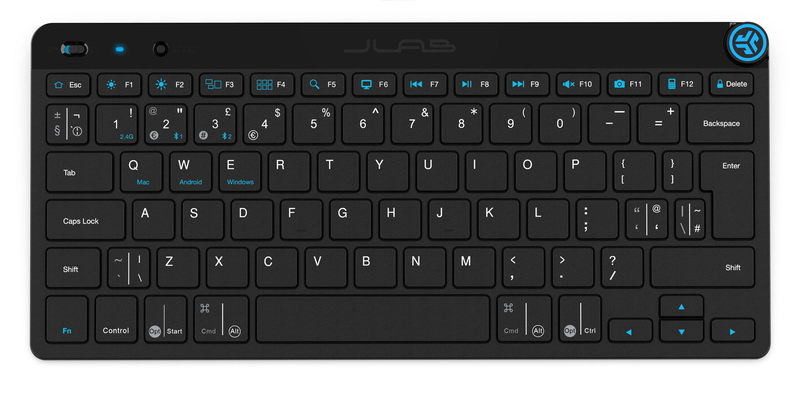
Best Prices Today:
$19.88 at Amazon
JLab’s Go keyboard isn’t quite as elegant as Apple’s Magic Keyboard, but it’s a fraction of the price at just $20/£20, and its versatile connectivity features make it a good option for use with multiple devices, including Macs, Windows and iPads.
The Go has a similar low-profile design to Apple’s Magic Keyboard, but its lightweight plastic isn’t as sturdy as Apple’s more expensive aluminium design. We’d probably mostly use it indoors but, even so, it should be able to survive the occasional trip outdoors in a backpack, and it only weighs 325g, so it’s easy to carry around as well. It’s also far more versatile than its Apple rival, as it can pair with three different devices and quickly switch between them by using convenient keyboard shortcuts.
As well as working with Bluetooth, the Go also includes a wireless USB adaptor, which can provide greater range and reliability than a conventional Bluetooth connection. However, the USB adaptor has a USB-A interface, so you’ll need a USB-C adaptor if your Mac has no USB-A ports. We had no trouble pairing the Go with our MacBook Pro and iPad and switching between them repeatedly. The Go also has some additional keyboard shortcuts that tell it to adapt to Apple devices, Android, or Windows PCs, so that its various Function keys work properly. All the standard Function keys worked as we’d expect, allowing us to adjust brightness and volume, and activate the Search tool on both our MacBook and iPad. And, as well as conventional Function keys for volume and playback controls, the Go also has a little dial in the top-right corner that allows you to quickly adjust the volume, play and pause, and skip forward/back when listening to music.
The compact keyboard is best suited to casual use, for writing emails and browsing the web, but the keys travel well, so you can write a few longer documents every now and then if you need to. The only minor disappointment is that the Go doesn’t have a rechargeable battery, instead relying on two AAA batteries for its power supply. However, JLab does include two batteries with the Go, and says that these should last for around four months, before you need to replace them.
Logitech K380 for Mac – Best for battery life

Best Prices Today:
$28.99 at Amazon
One of the best things about Logitech’s keyboards and mice is that many of them can pair with multiple devices – such as a desktop computer, laptop and tablet – and switch between those devices as required. The K380 is a good example – in fact, its full name is the ‘K380 Multi-Device Bluetooth Keyboard’ – and Logitech also makes a special ‘For Mac’ model that is specifically designed for use with Macs, iPads and iPhones (it’s also compatible with Android and Chrome devices too). It’s just half the price of Apple’s Magic Keyboard, so it’s a good option if you don’t want to spend too much money, and you can also buy it as a bundle with one of Logitech’s Pebble mice for £67.98/$69.98.
Available in a variety of colours, the K380, weighs 423g, which is relatively heavy for such a compact keyboard, but it’s very solidly built so it’s a good option if you want a keyboard that can cope with being carried around in a backpack or bag when you’re travelling. The round keys are quite small, though, so the K380 is probably best suited to light use for tapping out emails or using the Notes app, rather than all-day use with productivity software like Microsoft Office.
The K380 works like a conventional Bluetooth keyboard, but the first three Function keys can be used to pair the K380 with three different devices, and you can then quickly switch between devices simply by pressing the relevant key. The remaining Function keys provide playback controls and allow you to adjust brightness and volume. The low price of the K380 does involve some compromises, though. It doesn’t have a separate USB wireless adaptor, as many of Logitech’s keyboards do, and it doesn’t have a rechargeable battery either. However, Logitech includes two AAA batteries in the box, and says that these should last for a full 24 months before you need to replace them.
